EasyWork now supports Geofencing for attendances! Admins will now be able to set geofencing rule to specific employees or employee groupings (Branches, Departments, etc.) to desired location.
What is Geofencing in EasyWork ?
Geofencing is a setting that allows companies to create virtual perimeters or boundaries around specific geographic locations.
When this setting is enabled by the admin, employees are required to clock in/out when they are within the designated virtual perimeter.
As some companies operate with various branches or departments spread across different locations, and there is a need for them to customise clockings location based on their employee groupings. Hence, we introduced this feature to provide admin flexible option to customise their employees' clocking attendance.
Quick Notes : You will need to be logged in to EasyWork in Web Browser to be able to perform the following action in this guide. Here's a link to quickly navigate you to login to our EasyWork Web Browser, https://hub.easywork.asia/auth
How to enable Attendance Geofencing in EasyWork ?
Navigate to Attendance Settings from (Side Navigation Bar) Module Settings > Settings > Attendance and find the setting "Allow Attendance Geofencing". Toggle the setting on and you have successfully enabled attendance geofencing!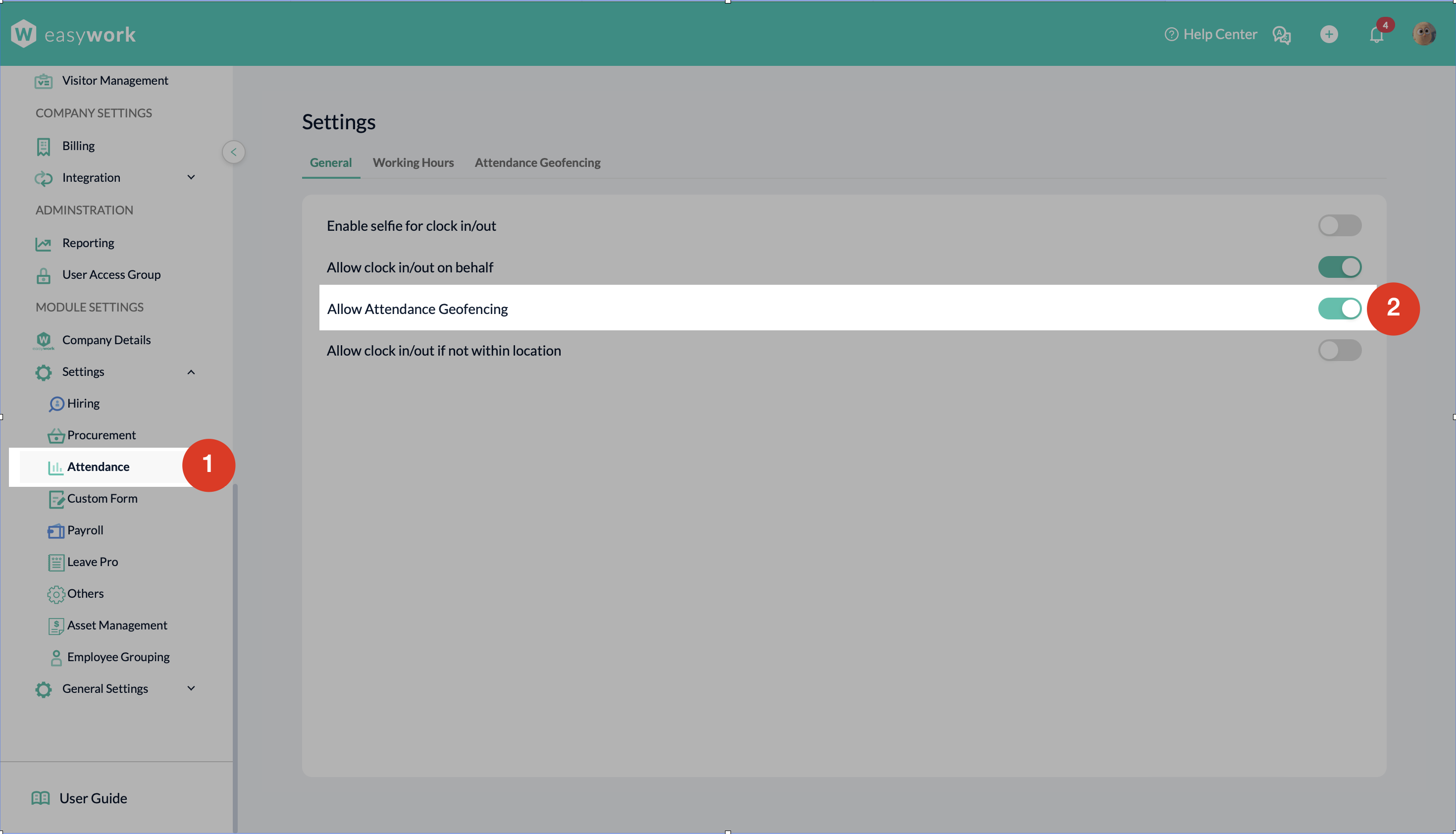
How to manage Attendance Geofencing Rule in EasyWork ?
Go to Attendance Geofencing Tab after enabling the setting. To create a new geofencing rule, click on "Create Geofencing" Button.

Complete the form before moving on to choose applicable employees or employee groupings.
Here's some of the guide on the form :
- Distance (Metre) :
The bigger the distance, the bigger the area of virtual perimeters for employee to clock in/out within.
- Duration :
Admin can set whether the rule is for Permanent usage or certain period usage. Useful for admin that want to manage employee that will be working off-site for certain period only.
- Applicable To :
Select desired employee to apply the geofencing rule. Choose between employees or employee groupings. Multiple Employee Grouping can be selected from the process.
Admin can edit or delete the rule by clicking on the "Pencil" Icon or "Trash Can" Icon from the desired row.
* Removing the rule will result on selected applicable from the rule clocking location restore to default. Meaning they can clock in/out anywhere without error.
Can I allow my employee to clock in/out if they are not within the location ?
Certainly! You just have to toggle the setting "Allow clock in/out if not within location" setting on at "General" tab.
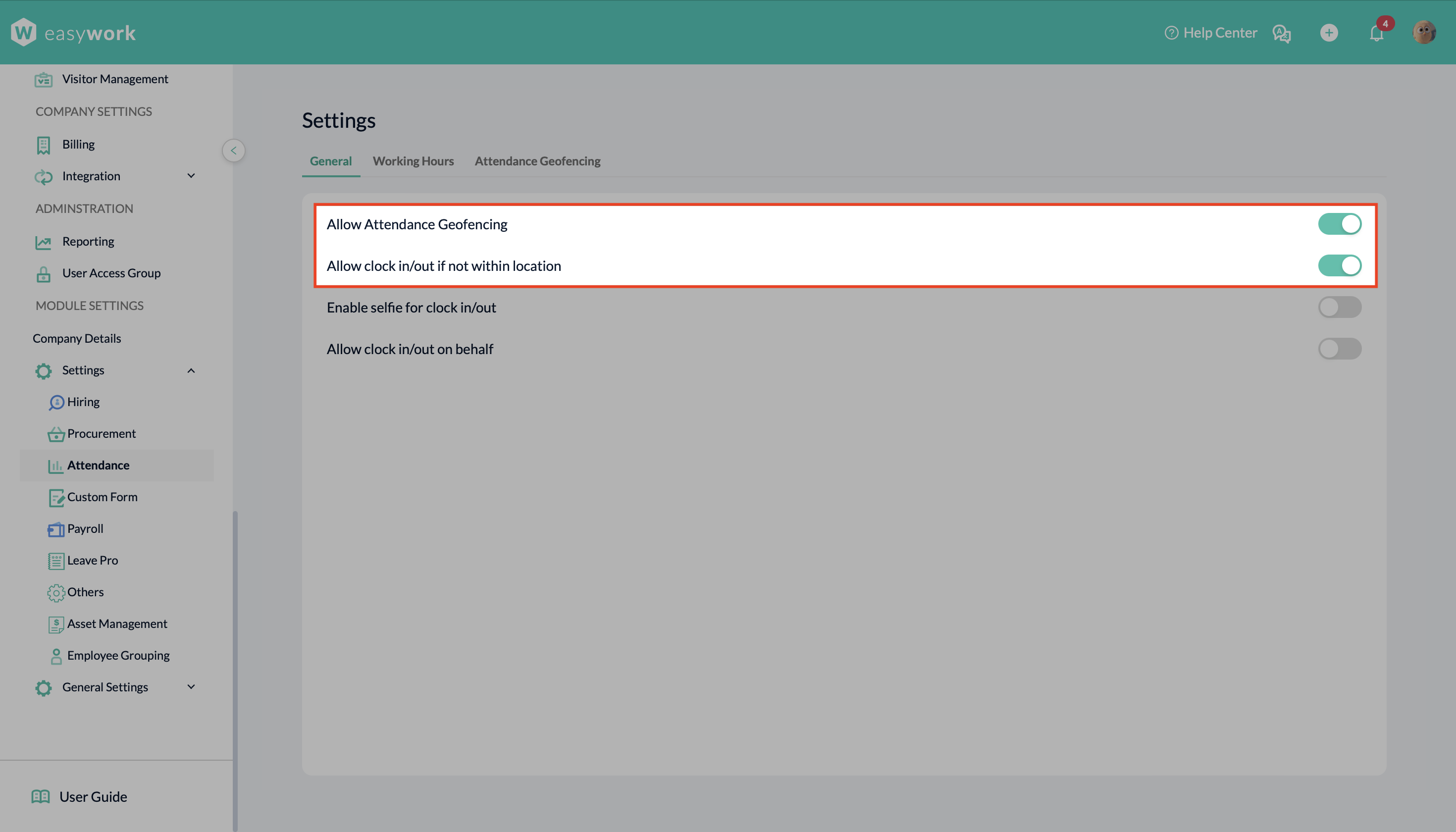
If both of the settings are on, system will generate a new report "Clock Outside Office" for admin to monitor their clocking outside office attendance data.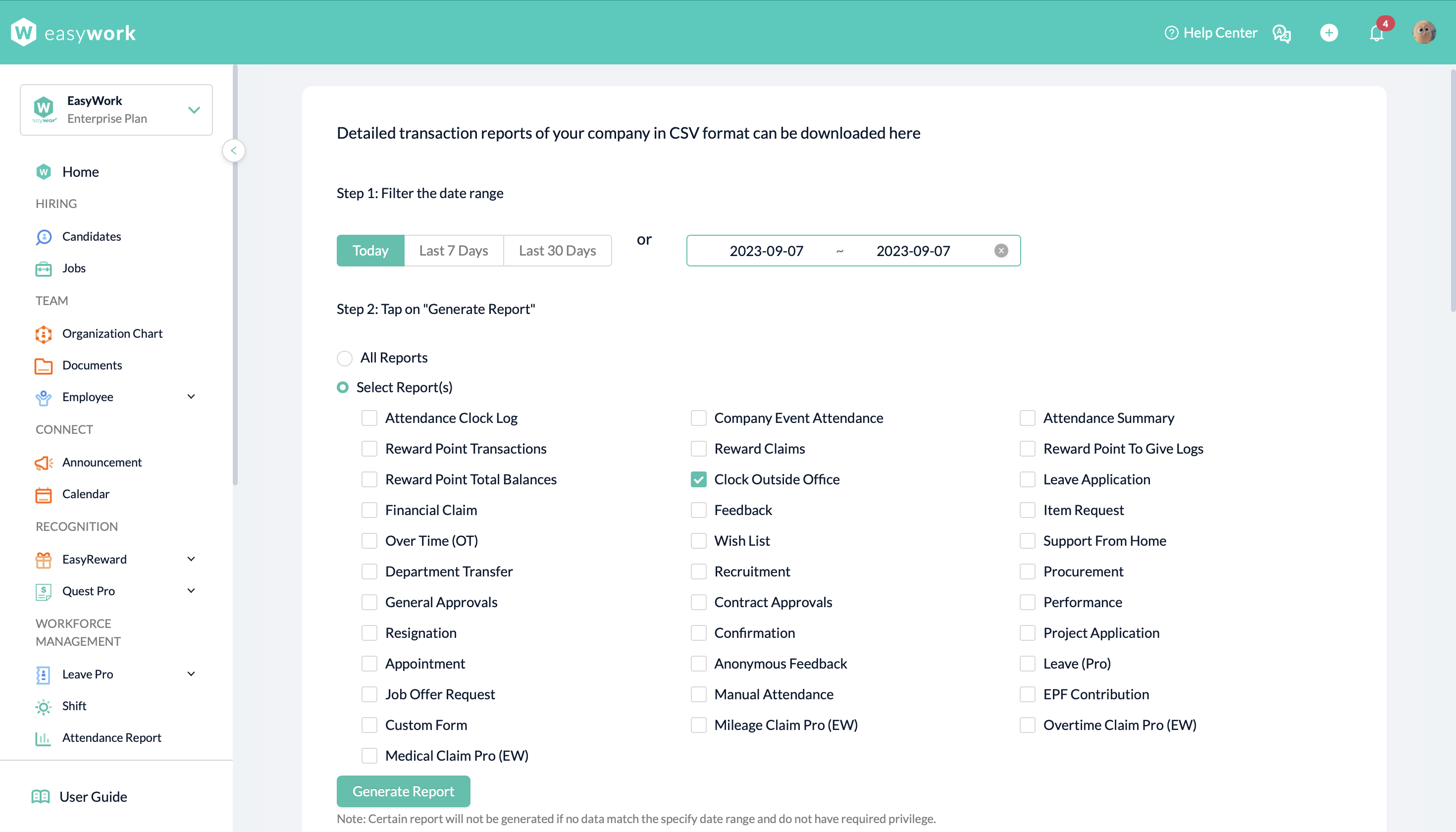

Notes :
If "Allow clock in/out if not within location" setting is off, Employee will receive error messages if they tempt to clock in/out outside location.
Guide for employee :
https://support.easywork.asia/en/support/solutions/articles/44002476002-receiving-error-when-trying-to-clock-in-out-employee
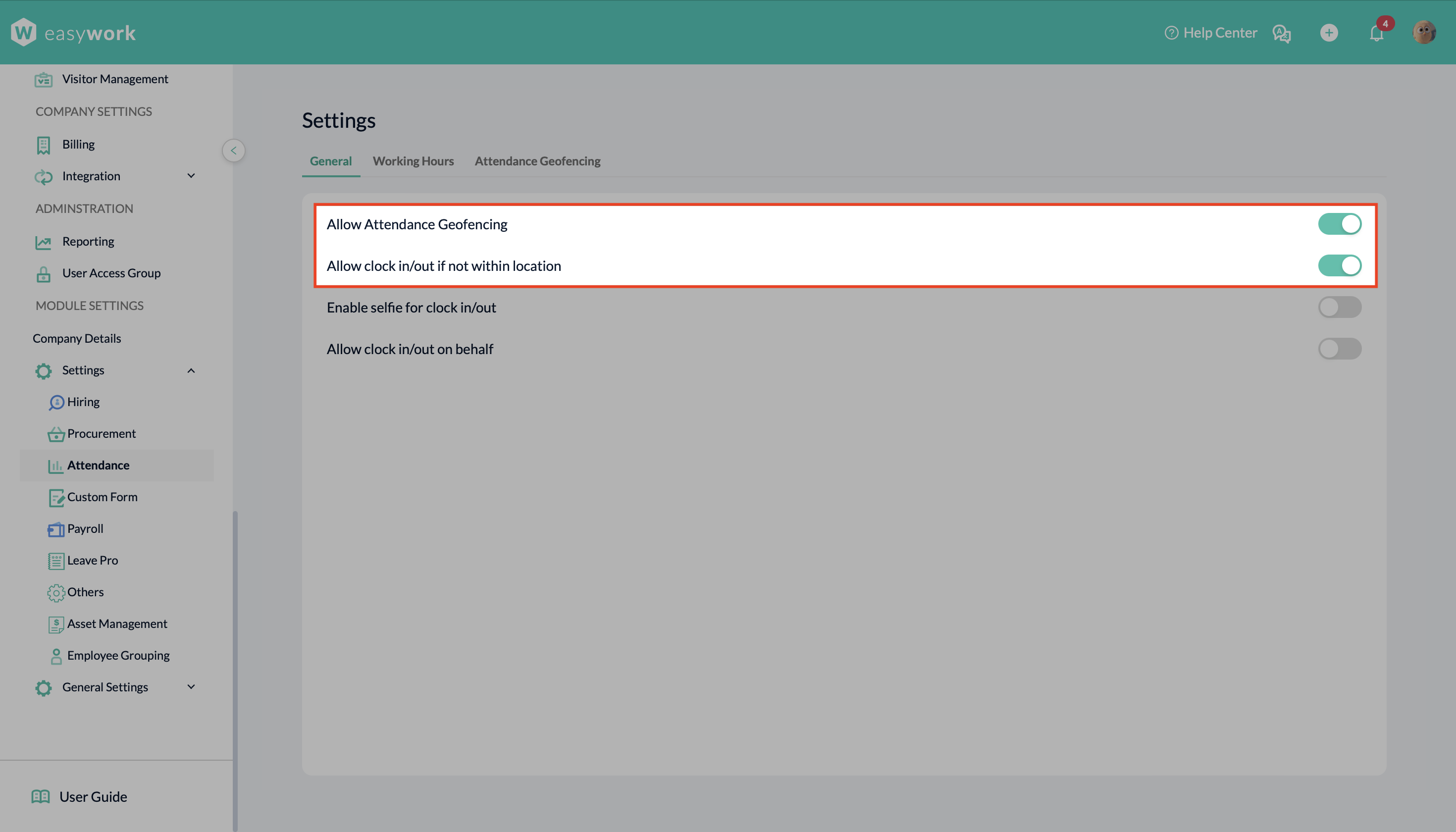
If both of the settings are on, system will generate a new report "Clock Outside Office" for admin to monitor their clocking outside office attendance data.
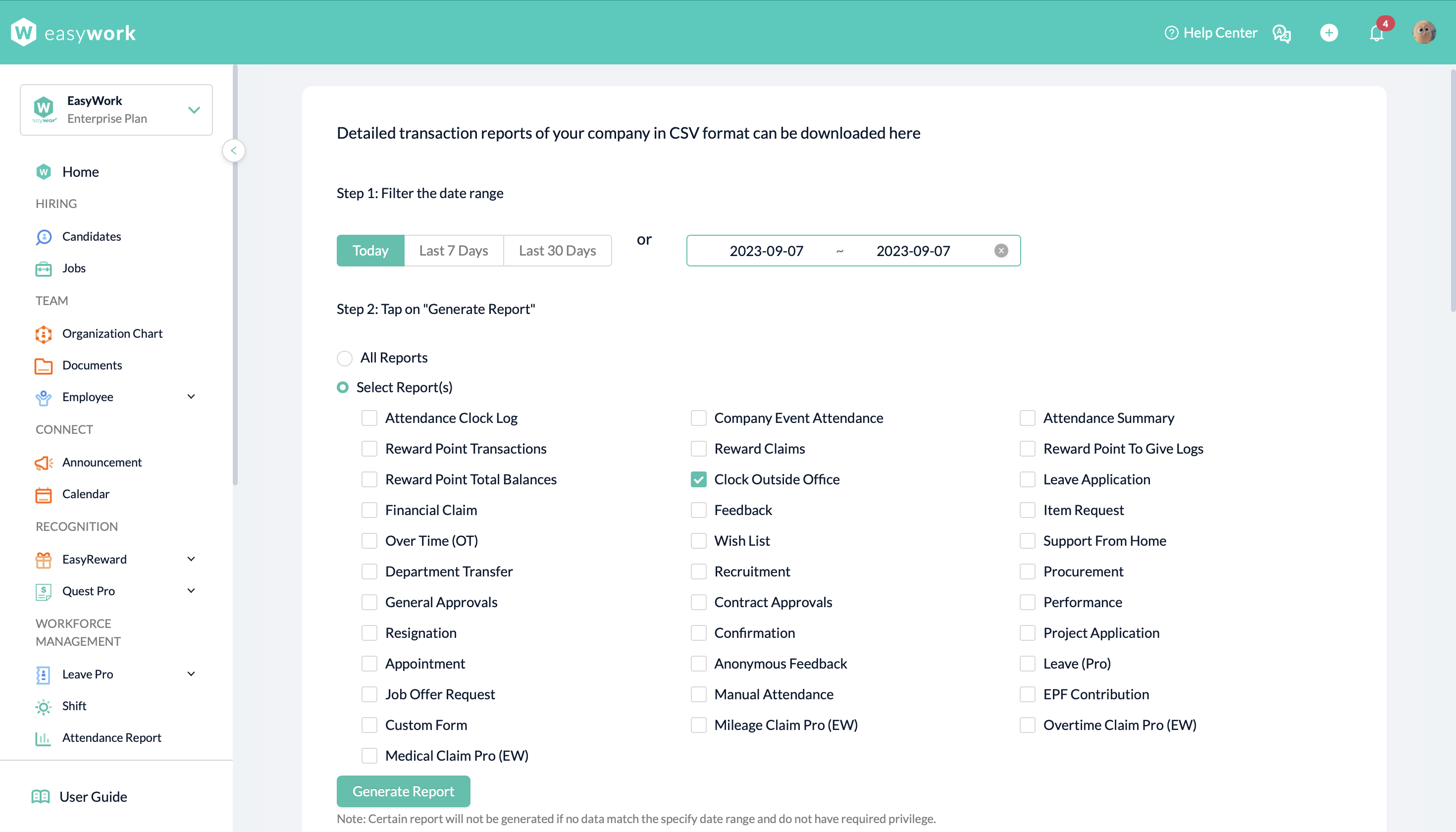

Still having trouble? Reach out to our support team through submitting a ticket to or WhatsApp! Our support team will tackle your question or concern during our working hours : Monday through Friday, 8am - 6pm (MYT)
